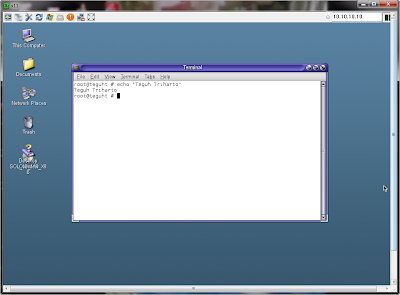Abstract:
Open Systems have traditionally been accessed via Command Line. MIT create a fully object oriented, multi-tiered, open source windowing system called X Windows, which was quickly adopted by nearly all computing industry players. While X Windows is well suited for local area network technology, the need for wide area network technology was addressed through several different attempts, such as X11R6 "Broadway" and proxies leveraging compression. A lighter WAN suitable screen display protocol, referred to as Virtual Network Computing (VNC) is also commonly used for X displays.
bagaimana cara mensetting vncserver di solaris 10
Procedure:
Solaris 10 was shipped with a basic VNC service mostly configured. This is the procedure to enable it.
1. Login to Solaris using VNCViewer before enable vncserver & error login "connect: Connection refused(10061)"
2. Find VNC Service
root@teguht # svcs -a | grep -i vnc
disabled 14:23:18 svc:/application/x11/xvnc-inetd:default
root@teguht #
3. Add service vnc-server port 5900/tcp on # /etc/services & save as (:wq!)
root@teguht # vi /etc/services
"/etc/services" [Read only] 135 lines, 4602 characters
#
# Copyright 2008 Sun Microsystems, Inc. All rights reserved.
...
...
vnc-server 5900/tcp
"/etc/services" 136 lines, 4627 characters
root@teguht #
4. Check vnc-server port 5900/tcp on # /etc/services after change
root@teguht # more /etc/services | grep vnc
vnc-server 5900/tcp
root@teguht #
5. Enable vnc service
root@teguht # svcadm enable -s xvnc-inetd
or
root@teguht # svcadm enable svc:/application/x11/xvnc-inetd:default
6. Find VNC Service after enable vncserver & add Service on # /etc/system
root@teguht # svcs -a | grep -i vnc
online 14:40:41 svc:/application/x11/xvnc-inetd:default
root@teguht #
7. Login to Solaris using VNCViewer after enable vncserver
Optional Config
8. Note, the gnu display manager is not customized yet, and needs correction
root@teguht # ls -al /etc/X11/gdm/custom.conf
/etc/X11/gdm/custom.conf: No such file or directory
root@teguht #
9. Enable and configure gnu display manager for vnc
root@teguht # cat >/etc/X11/gdm/custom.conf <<!
root@teguht > [xdmcp]
root@teguht > Enable=true
root@teguht > [security]
root@teguht > DisallowTCP=false
root@teguht > AllowRoot=true
root@teguht > AllowRemoteRoot=true
root@teguht > !
root@teguht # cat /etc/X11/gdm/custom.conf
[xdmcp]
Enable=true
[security]
DisallowTCP=false
AllowRoot=true
AllowRemoteRoot=true
root@teguht #
9. Check the customization configuration file
root@teguht # ls -al /etc/X11/gdm/custom.conf
-rw-r--r-- 1 root root 85 Mar 1 14:53 /etc/X11/gdm/custom.conf
root@teguht #
10. Re-enable and validate the vnc service
root@teguht # svcs -a | grep -i vnc
online 15:03:38 svc:/application/x11/xvnc-inetd:default
root@teguht # svcadm disable svc:/application/x11/xvnc-inetd:default
root@teguht # svcs -a | grep -i vnc
disabled 15:04:25 svc:/application/x11/xvnc-inetd:default
root@teguht # svcadm enable svc:/application/x11/xvnc-inetd:default
root@teguht # svcs -a | grep -i vnc
online 15:04:35 svc:/application/x11/xvnc-inetd:default
root@teguht #